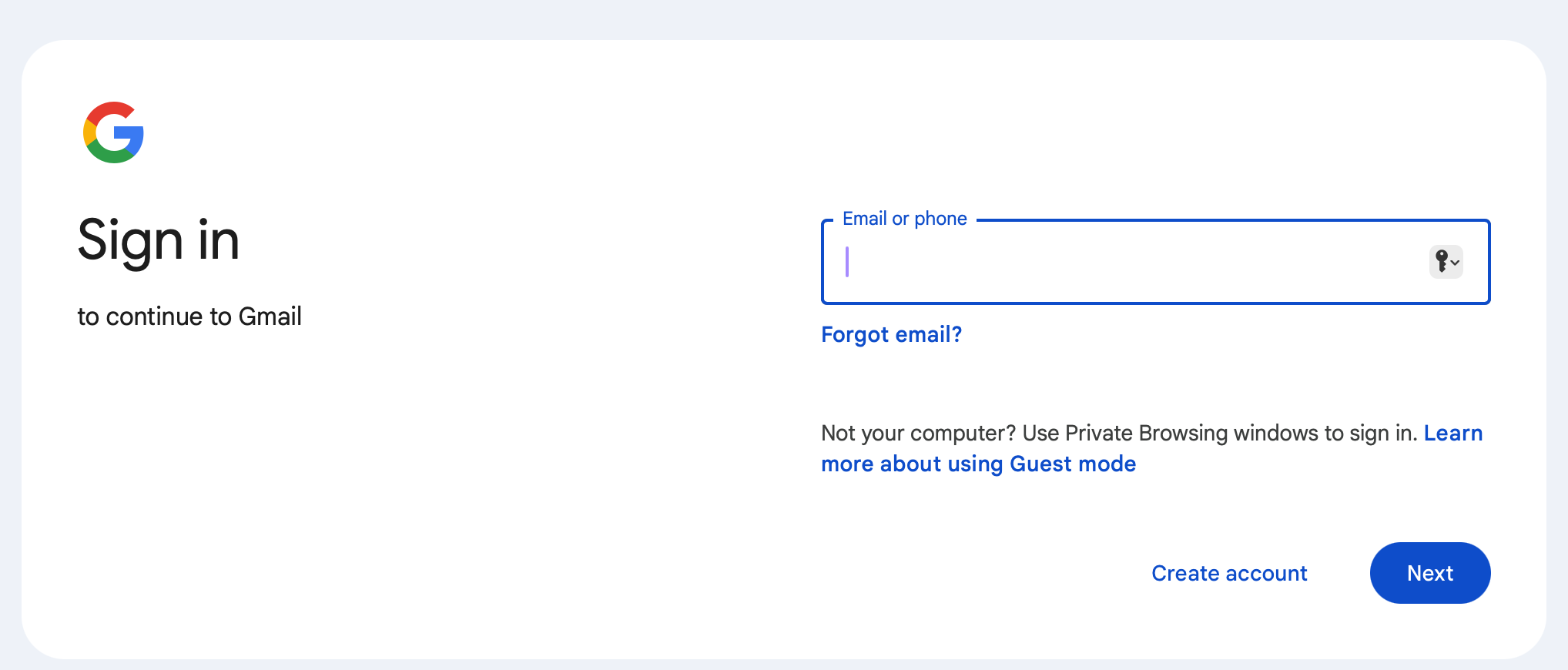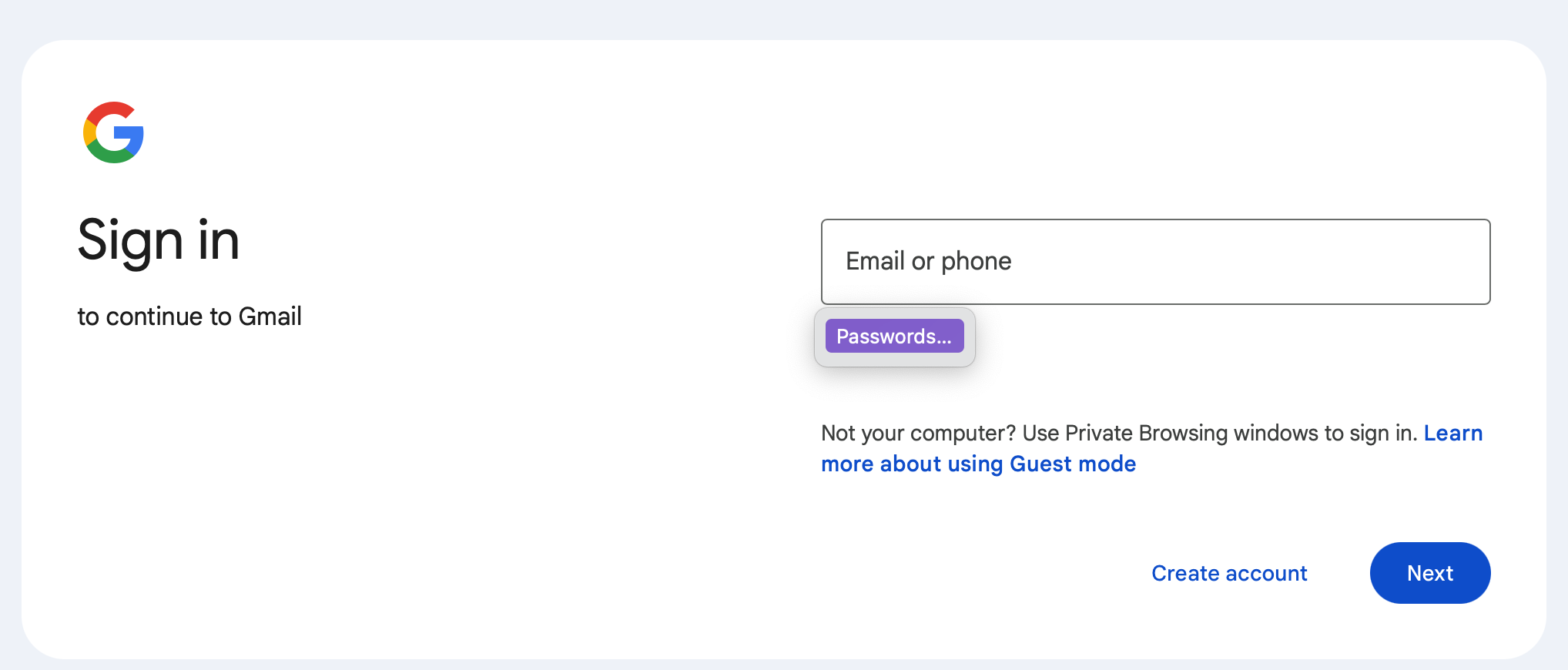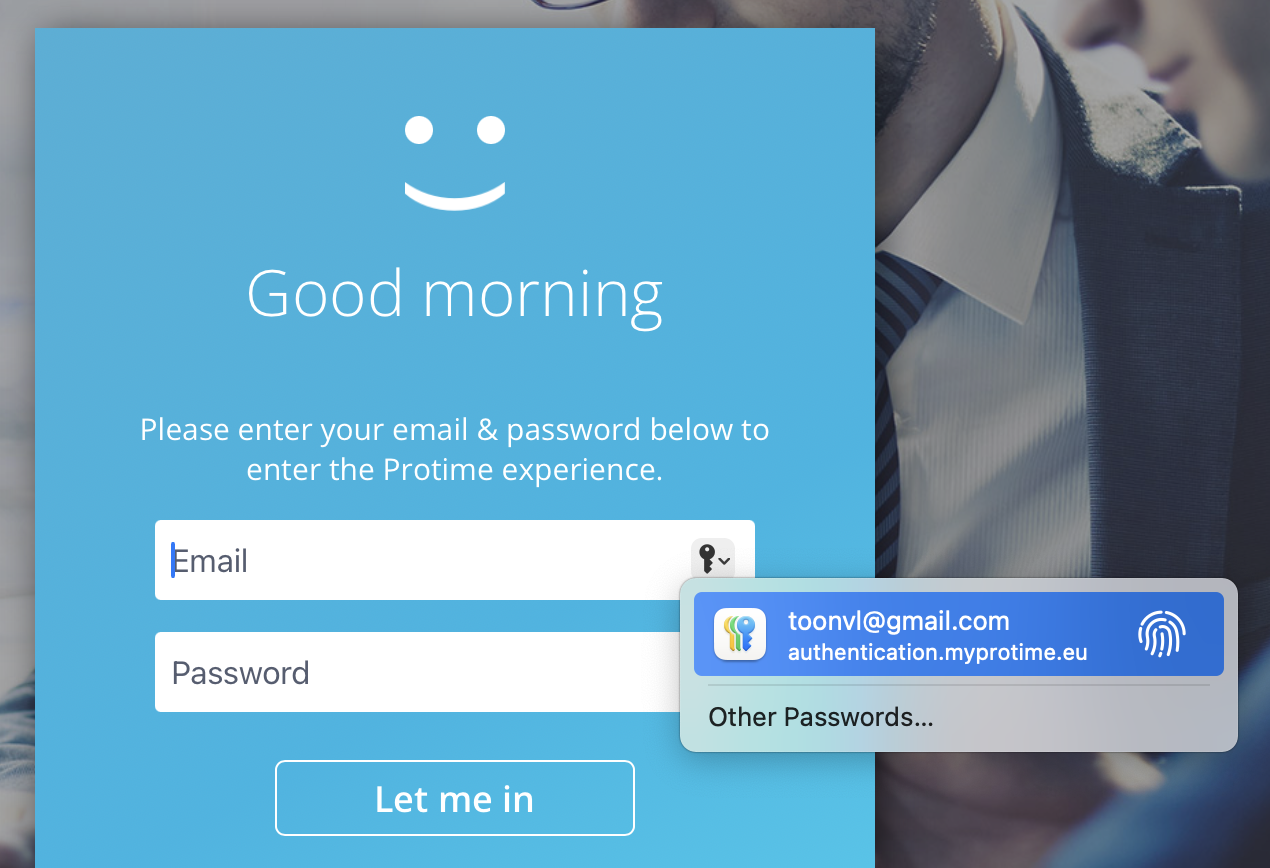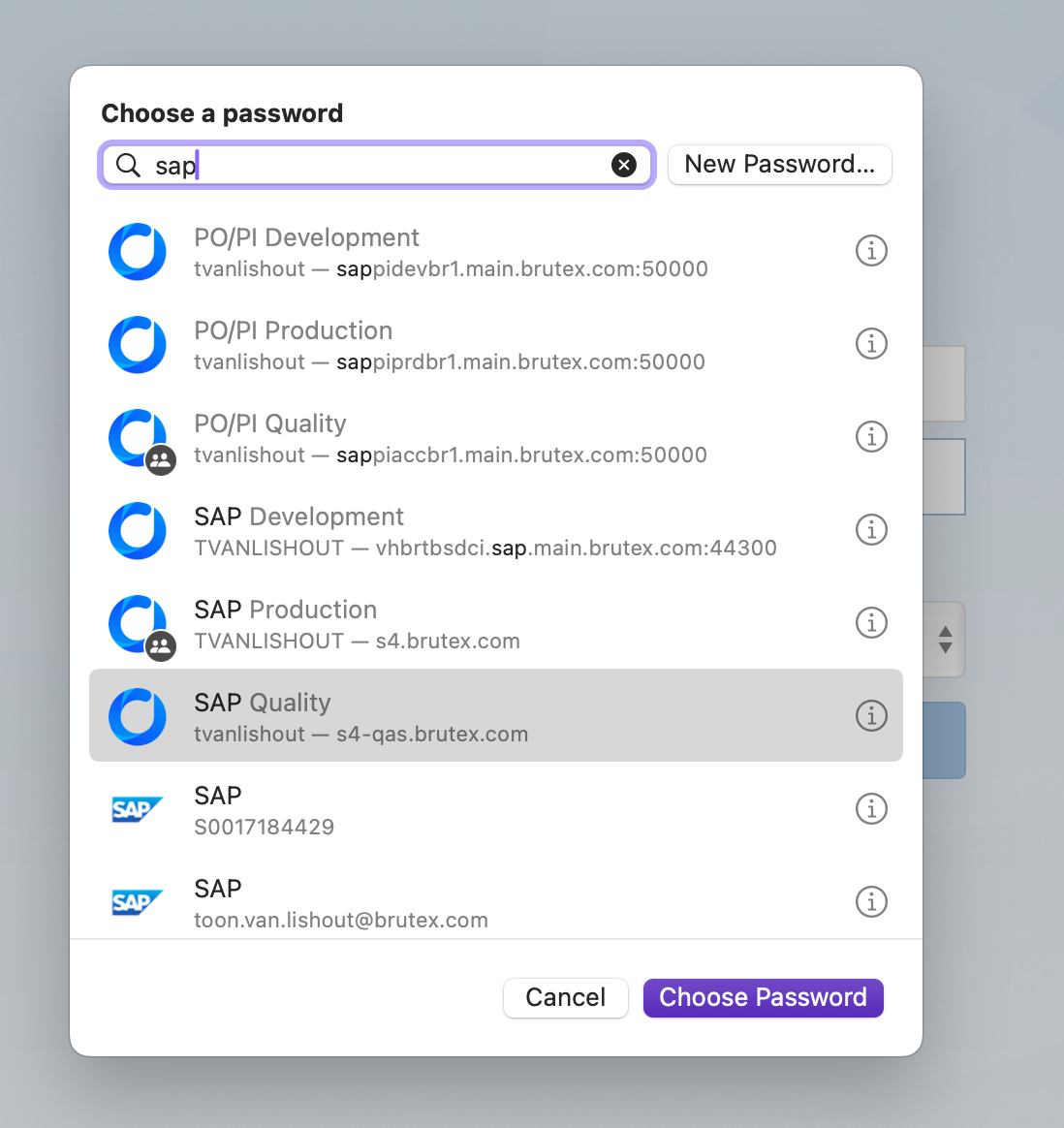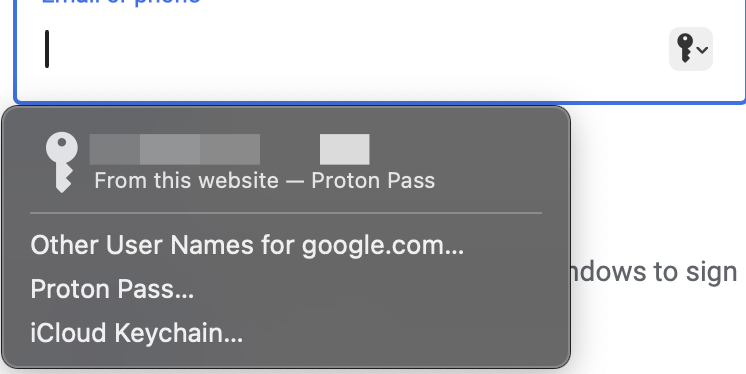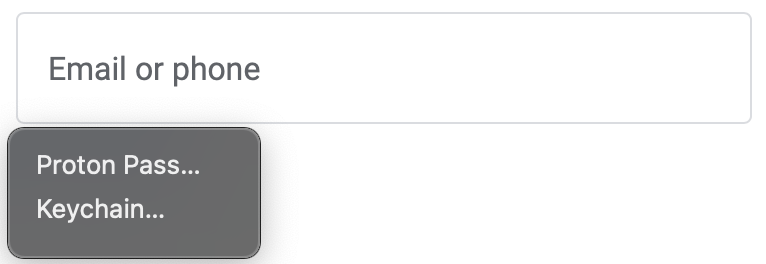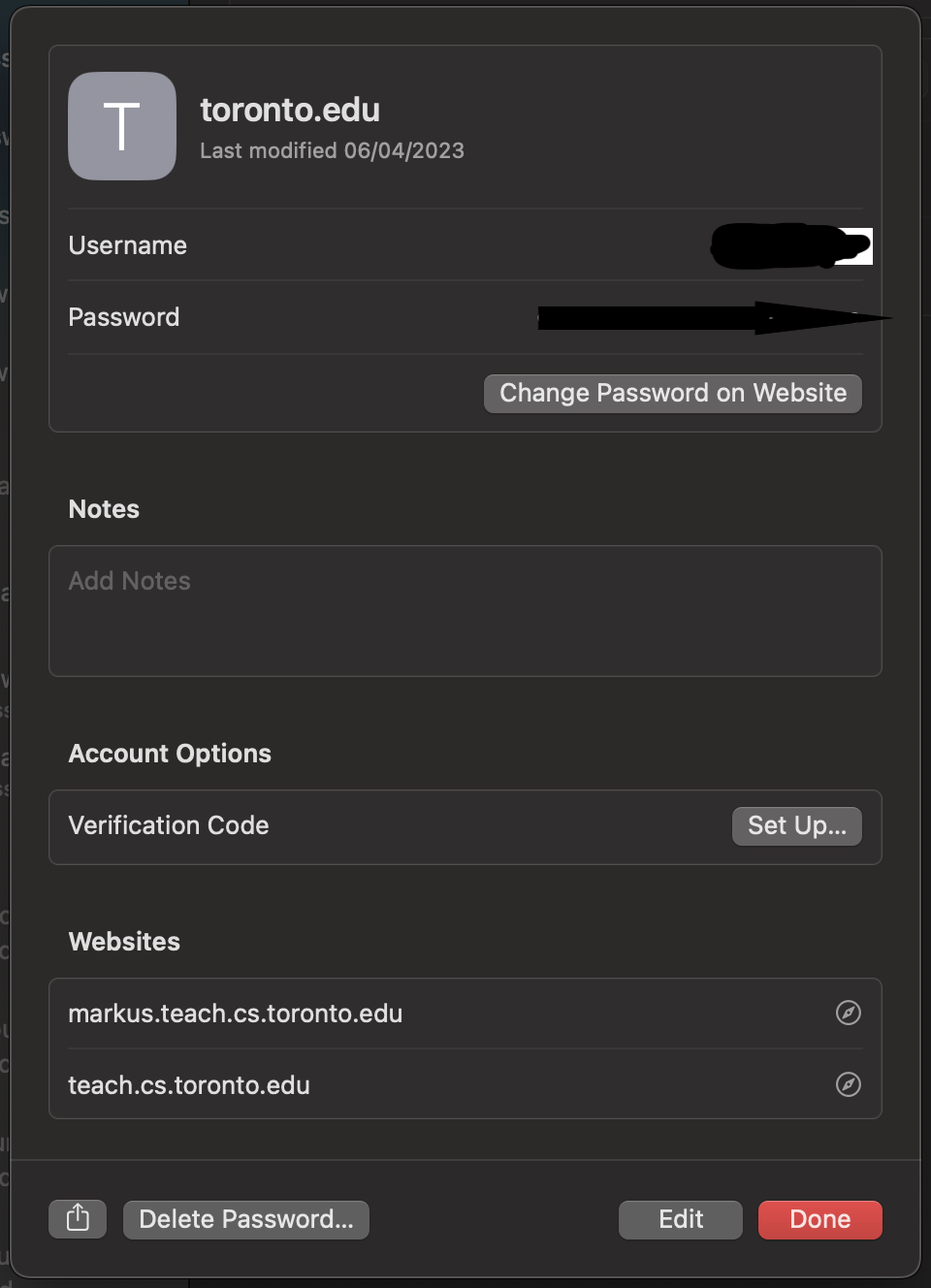Some sites have 2 pages for login, on the first page you need to enter and click a button, then you get to a second screen where you need to enter the password. When I check the source, the password field is correctly an input field with type=password
webbooking.iotspot.co:
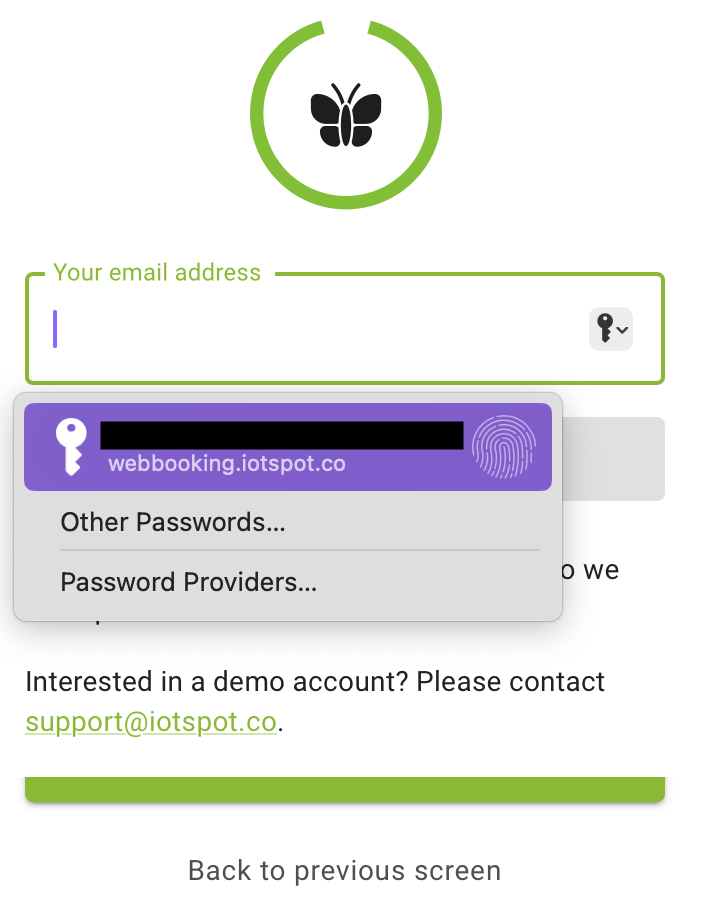
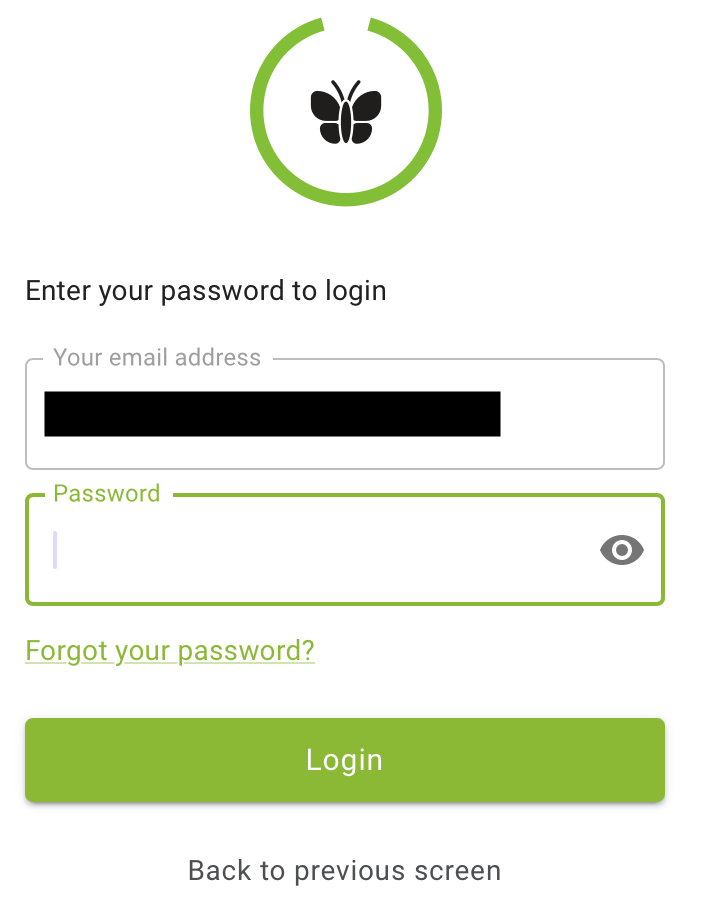
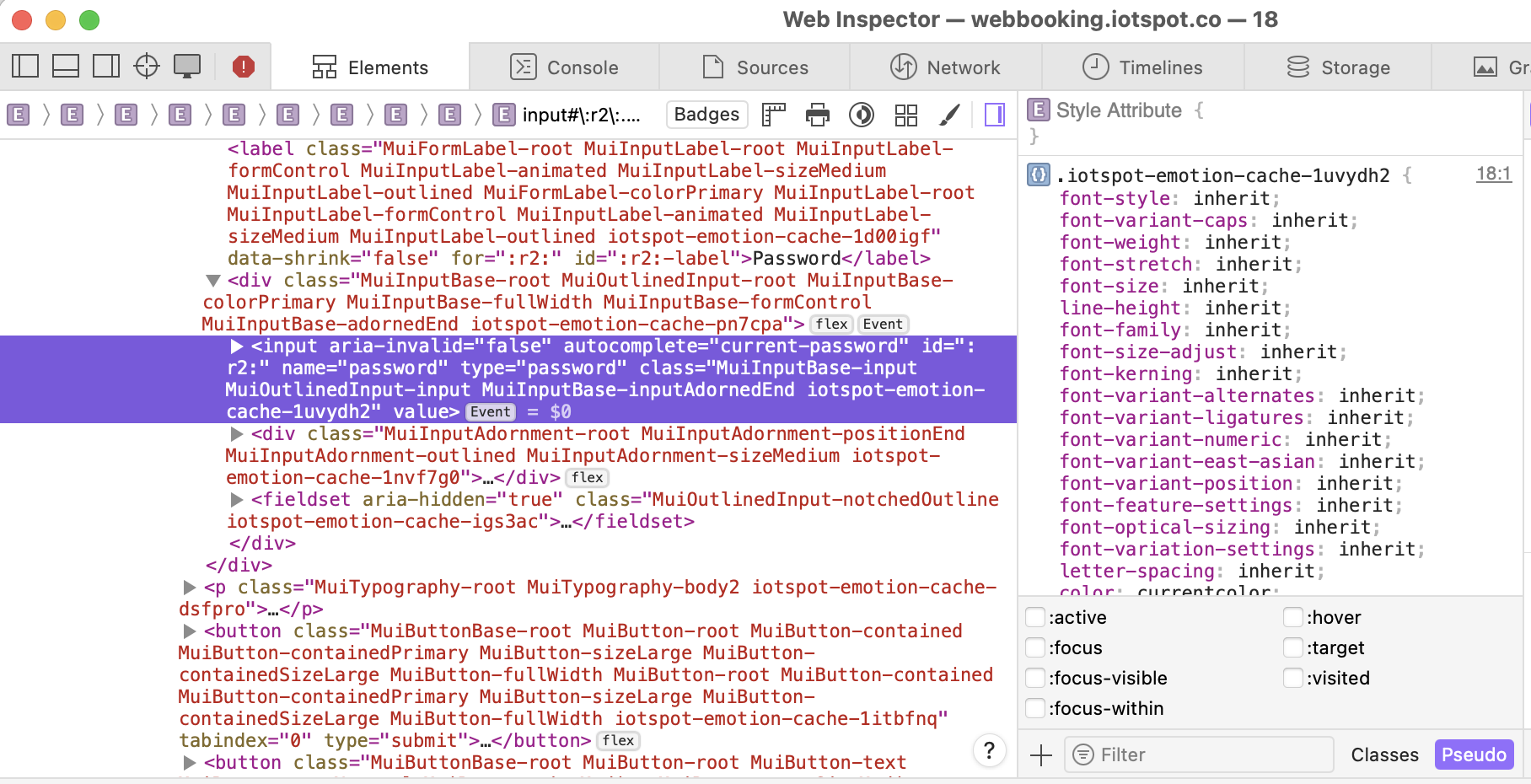
account.sap.com:
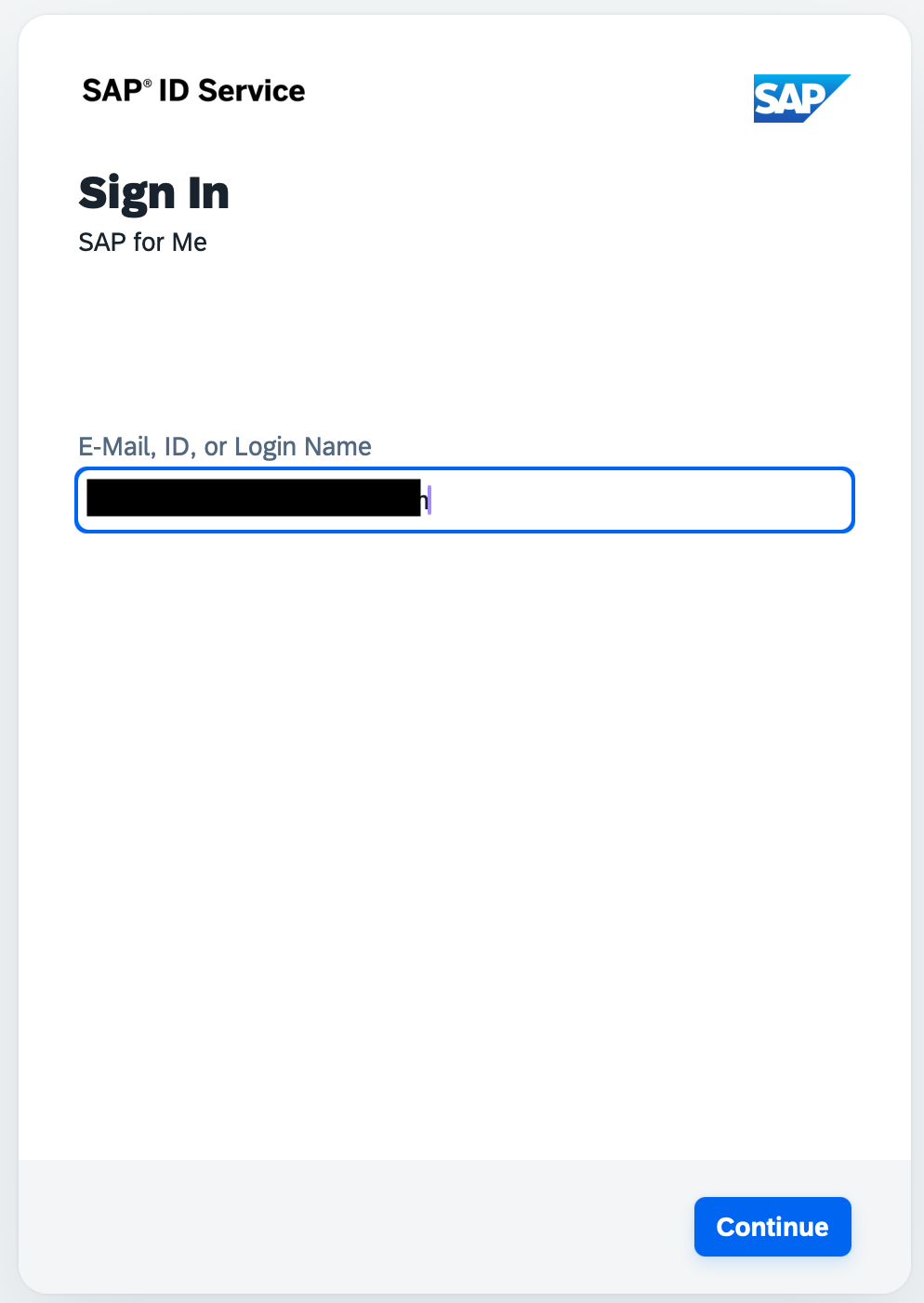
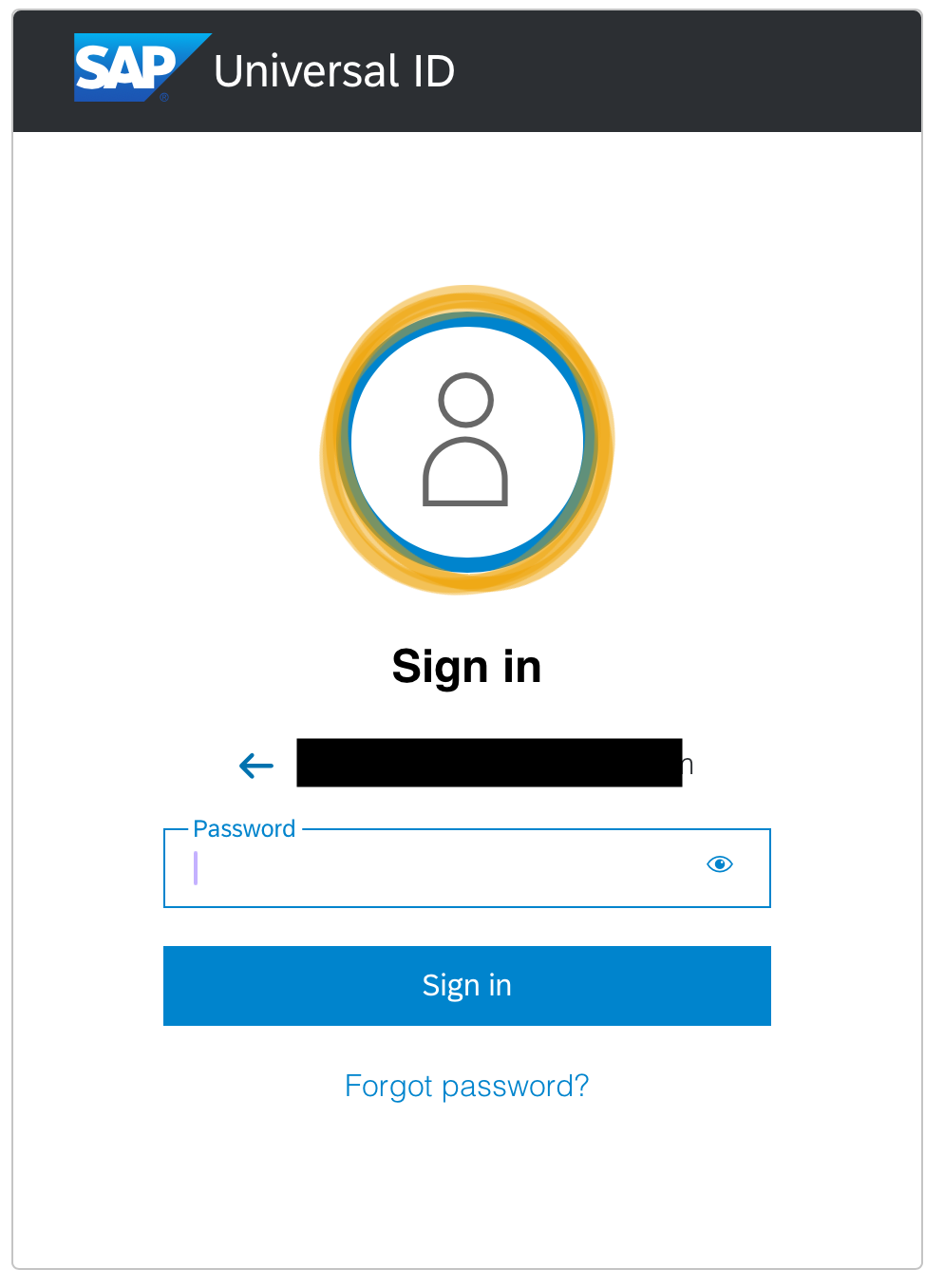
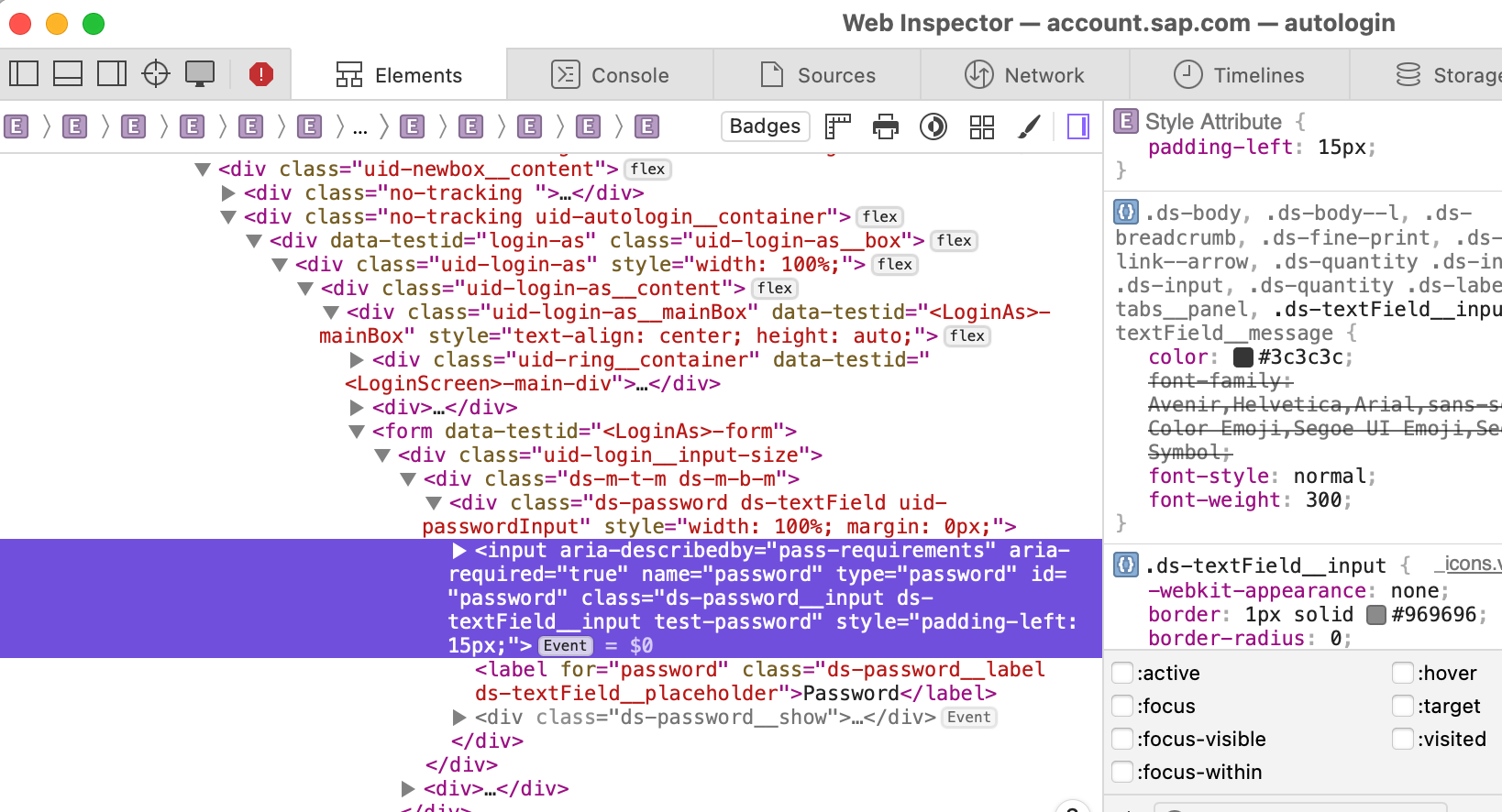
Recognize the field as a password field and offer autofill, like in Safari and other browsers. Example from Safari:

Orion Version 0.99.131-beta (WebKit 621.1.2.111.4) Build date Feb 13 2025 MacBook Pro (macOS Sequoia 15.3 build 24D60)
Sequoia (15)