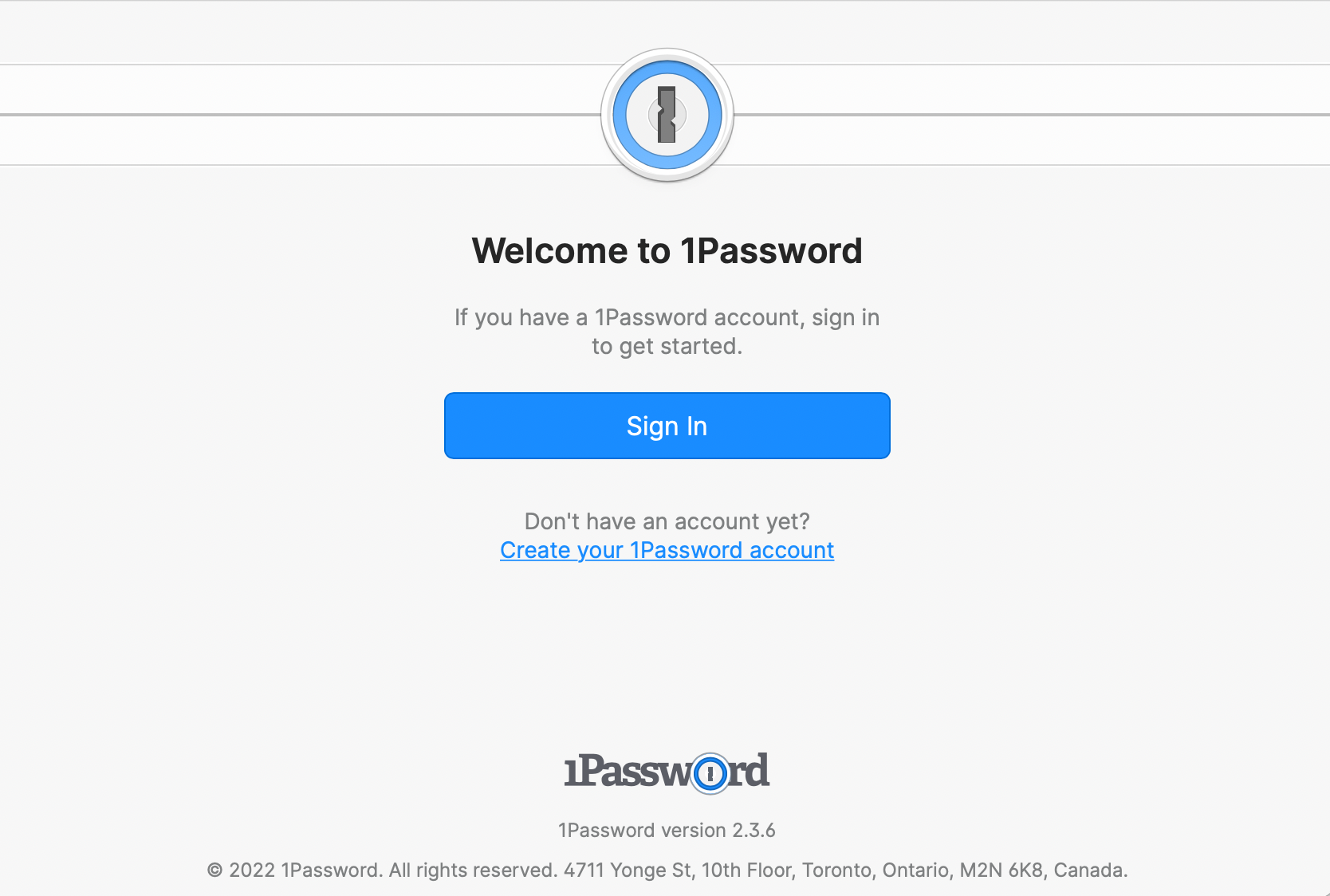ubuntudroid When logging in to app.tana.inc using Google SSO the sign in popup appears, but stays empty.
This part is now fixed. the popup shows the contents correctly, with compat mode disabled
ubuntudroid but the SSO popup doesn't automatically close (one can close it manually though without causing any problem).
but this issue is still present.