@Ahmed You can use the same trick that TinkerTool is using on Safari to change Orion's keyboard shortcut for Back:
- Quit Orion
- Open terminal, paste in this command (all on one line), and hit enter:
defaults write com.kagi.kagimacOS NSUserKeyEquivalents -dict-add Back "\U232b"
- Open Orion and you'll see that delete is now the keyboard shortcut for Back:
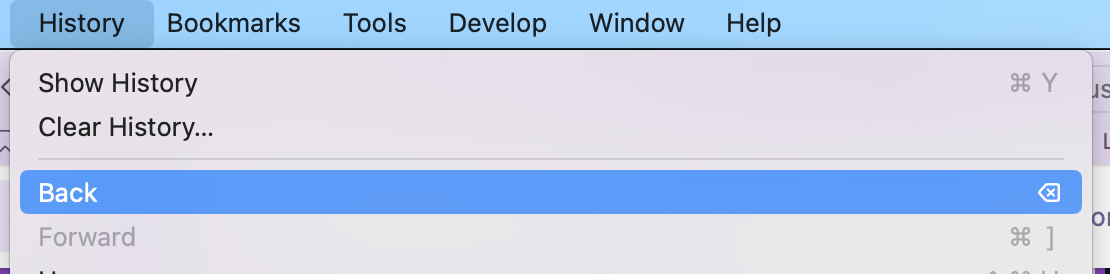
Note that this replaces the default shortcut, Cmd-[, so that won't work anymore. You can restore the original shortcuts using this command:
defaults delete com.kagi.kagimacOS NSUserKeyEquivalents
If these don't work for you, you may need to change some settings. See here for more info: https://forums.macrumors.com/threads/backspace-key-as-back-button-in-safari-12-and-above.2175062/
As a side note, you can customize most keyboard shortcuts in almost any application in the System Settings app, but Apple doesn't make this particularly obvious. Select "Keyboard" in the left bar, then click the "Keyboard Shortcuts..." button (middle-right on my screen), then select "App Shortcuts" on the left bar. Click the + button and you'll finally get the dialog that allows you to create a custom keyboard shortcut. As long as the app you're trying to control has a menu item for the command, even if it doesn't have a default keyboard shortcut, you can add a custom shortcut. Just type in the menu item exactly as it appears in the app. The caveat is that macOS limits the keys you can use as shortcuts -- you can't set Delete as a shortcut using this method, hence the Terminal command. However, both methods use the same underlying system. Once you've run the Terminal command above, you'll see your new Back shortcut appear in the "App Shortcuts" list.